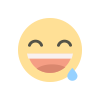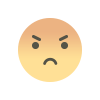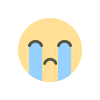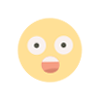Understanding Desktop Hard Drives: A Complete Guide
Discover desktop hard drives, their types, benefits, and tips for selecting, installing, and maintaining the best storage solution for your computer.

When it comes to desktop computers, one of the most critical components is the hard drive. Desktop hard drives are responsible for storing all your files, applications, and operating systems, making them a fundamental part of computer hardware. Whether you are a casual user, a gamer, or a professional who relies on computing power, understanding desktop hard drives is essential to maximize your system's performance. This guide explores the types of desktop hard drives available, the benefits they offer, and tips for selecting and maintaining the best storage devices for your needs.
What Is a Desktop Hard Drive?
A desktop hard drive is a data storage device used in desktop computers to store digital information. It is part of the larger category of computer hardware and serves as the primary storage medium for files, software, and the operating system. Hard drives for desktop PCs are generally larger and more powerful than those used in laptops, designed to handle heavier workloads and provide ample space for various files and applications.
Desktop hard drives fall under two main categories: Hard Disk Drives (HDDs) and Solid-State Drives (SSDs). Each has its advantages, and the choice between them depends on your specific requirements and computing habits.
Types of Desktop Hard Drives
-
Hard Disk Drives (HDDs)
HDDs are the traditional form of storage for desktops and have been used for decades. They consist of spinning disks (platters) and a read/write arm that moves across the disk surface to access data. Some of the benefits of HDDs include:- High Storage Capacity: HDDs can offer large amounts of storage, often ranging from 500GB to 8TB or more, making them ideal for storing extensive files like games, media, and professional projects.
- Cost-Effective: In terms of cost per gigabyte, HDDs are generally more affordable than SSDs, making them a budget-friendly option for those who need a lot of storage without a high price tag.
However, HDDs are slower compared to SSDs due to their mechanical nature, which involves spinning platters. This may lead to longer boot times, slower application loading, and less efficiency when transferring large files.
-
Solid-State Drives (SSDs)
SSDs are the modern alternative to HDDs, offering faster data access speeds and improved performance. Unlike HDDs, SSDs have no moving parts, which makes them more reliable and significantly faster. The benefits of SSDs include:- Faster Performance: SSDs can read and write data much faster than HDDs, reducing boot times and speeding up software and file access. For users who prioritize speed, such as gamers and professionals, SSDs provide a superior computing experience.
- Durability: Without moving parts, SSDs are less likely to fail due to physical shock or wear and tear, making them a more robust option.
- Energy Efficiency: SSDs consume less power than HDDs, contributing to energy savings and extending the lifespan of desktop power supplies.
While SSDs are faster, they tend to be more expensive, especially for larger storage capacities. Therefore, many users opt for a combination of both HDDs and SSDs to balance performance and cost.
Hybrid Drives (SSHDs)
To bridge the gap between SSDs and HDDs, hybrid drives (SSHDs) combine the storage capacity of HDDs with the speed of SSDs. They have both flash storage and traditional spinning disks, offering a compromise between speed and capacity at a moderate price point. SSHDs are ideal for users who need a large amount of storage space but still want improved system performance compared to traditional HDDs.
Choosing the Right Desktop Hard Drive
When selecting a Desktop Hard Drive, consider the following factors to make an informed decision:
-
Storage Capacity
The amount of storage you need depends on your usage. If you primarily use your computer for browsing and light tasks, a 500GB or 1TB drive may be sufficient. However, if you work with large files like videos or high-resolution images, or if you are an avid gamer, you may require 2TB, 4TB, or even higher capacity drives. -
Performance Needs
For users who prioritize speed, SSDs are the best choice due to their fast read and write speeds. Gamers, creative professionals, and those who multitask heavily can benefit from the performance boost offered by SSDs. If storage capacity is more important than speed, an HDD or a hybrid drive might be a better solution. -
Form Factor
Desktop hard drives come in different sizes, mainly 3.5 inches for HDDs and 2.5 inches for SSDs. Ensure that the drive you select fits into your computer's case and has the appropriate connectors (such as SATA) for compatibility. -
Reliability and Brand Reputation
Investing in a reputable brand can ensure reliability and durability. Trusted brands like Western Digital, Seagate, and Samsung offer a range of high-quality desktop hard drives with various features. Checking customer reviews and ratings can also provide insight into the reliability of specific models.
Installing and Maintaining Desktop Hard Drives
Installing a desktop hard drive is generally straightforward, as most desktop cases are designed to accommodate multiple Storage Devices. Here are the basic steps:
- Preparation: Turn off and unplug your computer. Open the side panel to access the drive bays.
- Mounting: Slide the hard drive into the bay and secure it using screws or a mounting bracket.
- Connecting Cables: Attach the SATA data cable and power cable to the drive, ensuring they are properly connected to the motherboard and power supply.
- Boot and Setup: Power on your computer and configure the drive in the BIOS settings. You may need to format the drive or install an operating system if it’s your primary drive.
To maintain your hard drive and extend its lifespan, follow these tips:
- Keep Your System Cool: Overheating can shorten the life of your drive. Ensure proper airflow within your desktop case and use additional cooling fans if needed.
- Run Disk Checks: Regularly check your hard drive’s health using built-in tools like CHKDSK (Check Disk) in Windows or third-party software.
- Back Up Data: Even with reliable hard drives, data loss can occur. Regular backups to an external drive or cloud storage can prevent loss of important files.
Upgrading Desktop Hard Drives
If your desktop is running slowly or running out of space, upgrading your hard drive can significantly improve performance. Consider switching from an HDD to an SSD for a noticeable boost in speed, or adding a secondary drive for increased storage capacity. Upgrading to a hybrid drive is also an option if you want a balance between speed and storage space.
Before upgrading, make sure your motherboard supports the type of drive you want to install. For those who want to future-proof their setup, look for drives compatible with NVMe (Non-Volatile Memory Express) technology, as these drives offer even faster data transfer rates than traditional SATA SSDs.
The Future of Desktop Hard Drives
As technology evolves, desktop hard drives continue to improve in terms of speed, capacity, and reliability. SSDs, particularly NVMe models, are becoming more affordable, and innovations in storage technology are pushing the limits of speed and capacity. However, HDDs remain relevant due to their cost-effectiveness for mass storage, and hybrid solutions are gaining popularity.
In the future, we may see further advancements in solid-state storage Technology, with faster and more compact drives becoming the norm. Meanwhile, for those who need vast amounts of storage at a lower price, traditional HDDs will continue to serve as a practical and reliable option.
Conclusion
Desktop hard drives are a crucial component of any computer system, providing the necessary storage for everything from operating systems to media files. Understanding the differences between HDDs, SSDs, and hybrid drives allows you to choose the best option for your needs, balancing speed, capacity, and cost. By properly maintaining and upgrading your drives, you can ensure optimal performance and longevity for your desktop computer, keeping it running efficiently for years to come.
What's Your Reaction?