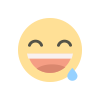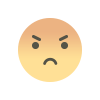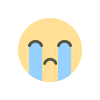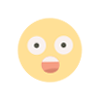How to migrate from Google Workspace to Office 365?
migrate from Google Workspace to Office 365

Are you feeling overwhelmed by the complexities of managing email across Google Workspace and Office 365? The constant switching between platforms can be time-consuming and inefficient. Wouldn't it be great to consolidate your email communications into a single, unified environment?
In this blog, we will take you through the process to migrate from G Suite to Office 365. From using the manual approach with admin login to executing the PowerShell commands, these methods are the tried and tested approaches by our experts. Along with the manual solutions, we have shed some light on the reasons for making this switch.
To make things easier for you, we will also introduce a high-end utility that makes your migration process simple and effective. Know about the features of Kernel G Suite to office 365 tool and carry out a smooth GSuite to Office 365 migration with us.
Why migrate from G Suite to Office 365?
There are various critical reasons one may consider switching from Google Workspace (G Suite) to Microsoft 365.
- Familiarity: Microsoft's widespread adoption within the business community can simplify the transition process. Employees may be more comfortable with Microsoft's interface and tools, and this reduces training time and costs.
- Desktop integration: For organizations that rely heavily on desktop computers, Microsoft 365 provides a smoother integration with traditional desktop applications like Outlook and OneDrive. This can boost productivity and offline accessibility.
- Collaboration hub: Microsoft Teams is a collaboration platform that helps with more than just file sharing. Its real-time chat, video conferencing, and task management all add up to become a rather powerful hub for team collaboration.
- Scalability: As business size changes over time, scalability is very vital. Microsoft 365 has scalable plans based on the needs of all business sizes, and with Azure integration, it offers a scalable infrastructure for growing workloads and storage needs.
These reasons might be enough to make up your mind for this switch but how? Get all the detailed steps below to migrate G Suite to Office 365.
Steps to migrate G Suite to Office 365
To migrate from G Suite to Office 365, we have given a detailed breakdown with stepwise guidance for you.
- Add the domain and new users
- Go to admin.google.com and login-in with the admin details.
- Click on settings, choose domains from the left sidebar. Click on Add Domain and do verify the domain in Microsoft 365.
- Within the admin center, click on Users then tap on Active users. Here comes the list of all the active users.
- Click on Add a user or Add multiple users to add the new users within Microsoft 365.
- Create a CSV file and a batch for migration
- Create a CSV file using the target email address and the source email address.
- Access the Exchange Admin Center. Click on Migration then tap on Add migration batch.
- Put a name for the migration batch. Within the mailbox migration path, choose Migrate to Exchange Online. Click Next.
- Choose the migration type
- Choose Google Workspace Migration coming under the migration type. Hit Next.
Note: You will get two options for configuration, namely Manual & Automatic. Select the option as you wish. Here, we are going for the Automatic option.
- Automatic configuration and authorization
- Once the APIs are validated successfully, you will receive the client ID, scopes, a link to add the scopes and a secret key. Click on the link for adding the scopes. Click on add new and paste the previous client ID copied and the scopes value. Click on Authorise.
- Migration endpoint configuration
- Under the “Set a migration endpoint” screen, choose create a new migration endpoint and hit Next.
- Fill in the email address of the Google Workspace account. Import the JSON file downloaded earlier and hit Next.
- Add user mailboxes and configure the migration
- Click on Import CSV file and upload this CSV file. Tap on Next.
- Under the target delivery domain option, choose the domain to migrate the mailboxes. Select the data needed to migrate. Hit Next.
- Schedule and complete the migration batch
- Select the email address where you want your final migration report.
- Choose Automatically Start the Batch coming within the Start the migration batch field.
- In the End the migration batch field, choose Automatically complete the migration batch. Select your time zone and hit Save.
- From the coming migration window, you can check the batch formed during the syncing phase.
- As per the size of data, this process can be completed in a few minutes or a few hours. After the process is executed successfully, you will receive a completion status.
Google Workspace to Office 365 Migration via Exchange Online PowerShell
Here are the steps for migrating mailboxes from Google Workspace to Office 365 via Exchange Online PowerShell cmdlets.
- Establish connectivity
- Migration endpoint creation:
- Utilize the New-MigrationEndpoint cmdlet to create a dedicated endpoint for Google Workspace mailbox migration.
- Specify the connection details:
- -Gmail: Denotes the source email system as Google Workspace.
- -ServiceAccountKeyFileData: Path to a JSON file that has Google Workspace service account credentials. Use [System.IO.File]::ReadAllBytes to read the file content.
- -EmailAddress: Google Workspace super administrator email address for connectivity testing (e.g., admin123@fabrikaminc.net).
- -Name: Descriptive name for the migration endpoint (e.g., gmailEndpoint).
- Connectivity test:
- Execute Test-MigrationServerAvailability -Gmail to verify communication between Google Workspace and M365/O365.
- Make sure the service account key file is provided using -ServiceAccountKeyFileData.
- A successful test confirms proper configuration.
- Migration endpoint creation:
- User migration batch creation
- CSV preparation:
- Create a comma-separated values (CSV) file listing user mailboxes for migration.
- Include the following headers (case-sensitive):
- EmailAddress (required): Primary email address for the target M365/O365 mailbox.
- Username (optional): Gmail primary email address if it differs from EmailAddress.
- Migration batch definition:
- Employ New-MigrationBatch to define a migration batch for the user list.
- Specify details:
- -SourceEndpoint: Reference the previously created migration endpoint using its name (e.g., gmailEndpoint).
- -Name: Assign a descriptive name for the batch (e.g., gmailBatch).
- -CSVData: Provide the content of the user CSV file using [System.IO.File]::ReadAllBytes.
- -TargetDeliveryDomain: Specify the Office 365 email domain (e.g., o365.fabinc.net).
- CSV preparation:
- Begin migration
- Execute Start-MigrationBatch -Identity gmailBatch to commence the user mailbox migration process.
Important note:
- Upon batch initiation, target mailboxes are automatically created in O365, transitioning from mail users to mailboxes.
- Assign M365/O365 Exchange licenses to the migrated users only after this conversion (within 30 days).
This approach leverages Exchange Online PowerShell cmdlets to establish connectivity, define a migration batch, and initiate user mailbox migration from Google Workspace to M365.
You can definitely feel the complexity when it comes to migrate email from Google Workspace to Office 365!! Must be thinking if there is any easier approach to follow and get away from the hassle of this manual approach? Yes, it is. You can opt for a professional automated tool for simpler migration.
But which tool is the right one for you? We advise you to go for the Kernel G Suite to Office 365 tool. With this easy-to-use tool, you can migrate GSuite to Office 365 in an efficient and effective manner.
Not only emails but you can also look to migrate chats, contacts, etc. with zero data loss from Google Workspace to Office 365. Supporting different Office 365 platforms [Groups, Public folders, primary and archive mailboxes], the tool secures authentication and connects sources to Office 365 via Modern Authentication method.
Along with the support for incremental migration, the utility is well-equipped with advanced filters such as data filters, date filters, time type filters, etc. You can also generate CSV detailed reports after the migration and keep a check on the migration status.
Comes with in-built features to easily map source and destination mailboxes via CSV files. Simplify your migration of Google Groups emails to Microsoft 365 Groups and get quicker and sequential migration capabilities.
For more details on the tool, you can opt for the trial version with zero charges applicable. Get your tool today.
Last say
We hope our expert guidance has helped you throughout to migrate G Suite to Office 365 easily. From adding the domain to completing the migration, we have taken care of each, and every step involved in the Google Workspace to Office 365 migration. We advise you to follow the steps carefully [when opting for the manual method].
When you feel puzzled with the intricate steps of the migration process discussed above, we recommend you go for the automated resolution via Kernel G Suite to Office 365 tool. With its simple features, filters, preview capabilities, advanced algorithms and wide range of compatibility, the tool is ideal for all kinds of technical and non-technical users. Get the free trial today.
FAQs
Q1. Can I migrate from Google Workspace to Office 365?
Yes, you can migrate users from Google Workspace to O365 in batches. Provision target mailboxes as mail-enabled users before migration. Use Exchange admin center or PowerShell.
For automated migration, use the Exchange admin center's built-in tools. Manual migration involves configuring settings within the admin center. PowerShell scripting offers granular control and automation capabilities.
Q2. Can I use G Suite with Office 365?
Yes, you can integrate G Suite with Office 365. Configure your domain's MX records to route email through G Workspace and retain Microsoft 365 for other services. This allows you to utilize G Workspace's email features and maintain your existing M365 subscription.
Q3. Is Office 365 the same as Office suite?
No, Office 365 and Office suite are distinct. Office 365 is a cloud-based subscription service that offers access to the latest Office apps and features, online storage, and collaboration capabilities. Office suite refers to the traditional, standalone installation of Office applications (e.g., Office 2016), and requires a one-time purchase.
Q4. Why Microsoft 365 is better than Google Workspace?
Microsoft 365 often has more cost-effective pricing plans compared to Google Workspace and provides businesses with greater value for their investments. These plans typically include additional features and increased storage capacity, and thus, it makes Microsoft 365 a more attractive option for organizations who need top productivity solution
What's Your Reaction?