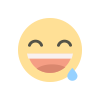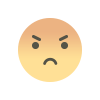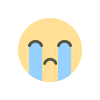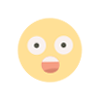How to Run a Google Ads Campaign for Your App: A Step-by-Step Guide Promoting a mobile

Promoting a mobile app can be challenging, especially with the growing competition in app stores. Thankfully, Google Ads offers a powerful solution for increasing your app’s visibility and driving user installs. With billions of searches every day and users constantly engaging with content across Google’s platforms (including YouTube, Gmail, and the Play Store), Google Ads provides an unparalleled opportunity to reach your target audience.
In this step-by-step guide, we’ll walk you through the process of setting up and running a successful Google Ads campaign to promote your mobile app. From setting up your account to optimizing your ads, this article will cover everything you need to know to ensure your app reaches the right people.
1. Understanding the Importance of Google Ads for Mobile App Promotion
Before diving into the technical steps, let’s understand why Google Ads is crucial for mobile app promotion.
- Wide Reach: Google Ads allows you to promote your app across multiple platforms, including Google Search, Google Play, YouTube, and within other apps.
- Precision Targeting: You can define exactly who sees your ads based on factors such as demographics, interests, and user behavior.
- Cost-Efficiency: With Google Ads, you only pay when a user takes action, such as clicking on your ad or installing your app.
- Measurable Results: Google Ads provides detailed analytics, allowing you to track performance and optimize your campaign based on real data.
Google Ads campaigns are essential for app developers looking to scale their installs and improve visibility.
2. Setting Up a Google Ads Account and Creating a Campaign
Step 1: Sign Up for Google Ads
If you don’t have a Google Ads account yet, the first step is to sign up. Go to the Google Ads website and click Start Now. Follow the prompts to set up your account by entering your billing information and business details.
Step 2: Create an App Campaign
Once your account is set up, it’s time to create your first campaign.
- Click on the “Campaigns” tab on your Google Ads dashboard.
- Select “New Campaign” and choose App promotion as your campaign type.
- Next, you’ll be prompted to choose between promoting your app on Google Play or the Apple App Store.
- Enter your app’s name or package ID, and Google Ads will fetch your app’s details.
By selecting an app campaign, Google will automatically generate ads and distribute them across its platforms, including Google Search, YouTube, the Play Store, and the Display Network.
3. Defining Targeting Options: Demographics, Interests, and Behaviors
Targeting is key to ensuring your ads reach the right audience. With Google Ads, you have several targeting options to narrow down your ideal users:
Demographics:
- Age: Target users within specific age ranges, especially those most likely to download your app.
- Gender: Depending on the type of app, gender-based targeting might be relevant.
- Household Income: For apps that cater to premium or subscription-based services, targeting users by income level can help.
Interests:
You can target users based on their specific interests. For instance, if you’re promoting a fitness app, you can target users interested in health, fitness, and wellness.
Behaviors:
Google also allows you to target users based on their behaviors, such as:
- In-Market: Users who are actively searching for apps similar to yours.
- App Usage: Target users who frequently engage with similar apps or have shown interest in your app’s category.
By defining these parameters, you can ensure that your ads are displayed to users who are most likely to install and engage with your app.
4. Creating Ad Creative: Text, Images, and Videos
Now that you’ve set your targeting, it’s time to create engaging ad creatives that capture users' attention.
Text Ads:
- Headline: Keep it short and catchy. Focus on your app’s primary value proposition.
- Description: Provide more detail about your app’s features, benefits, and how it solves user pain points.
Image Ads:
- App Screenshots: Include high-quality screenshots that show off the app’s interface and functionality.
- Call to Action (CTA): Add a strong CTA, such as Download Now, to encourage users to take action.
Video Ads:
Video ads are incredibly effective in app promotion. They allow users to see your app in action and can be displayed on YouTube or across the Google Display Network.
- Keep it short: A 15-30 second video showcasing key features will keep users engaged.
- Highlight Key Features: Show how the app works and emphasize what sets it apart from others.
By creating a mix of text, image, and video ads, you increase the likelihood of reaching different user preferences and maximizing engagement.
5. Setting Up Bidding Strategies and Budgeting
The next step is to choose a bidding strategy that aligns with your campaign goals.
Bidding Options for App Campaigns:
- Cost Per Install (CPI): This option focuses on acquiring as many app installs as possible while staying within your desired cost per install.
- Cost Per Action (CPA): If your goal is to get users to take a specific action within the app (such as a purchase or sign-up), this option optimizes for conversions.
Once you’ve selected your bidding strategy, it’s essential to set a budget. You’ll want to start with a moderate daily budget, analyze performance after a week or two, and adjust accordingly.
6. Tracking and Measuring Campaign Performance
To ensure your campaign is on track, you need to continuously monitor key metrics. Google Ads provides detailed reporting on the performance of your app campaigns, including:
- Impressions: The number of times your ad was shown.
- Clicks: The number of users who clicked on your ad.
- Install Rate: The percentage of clicks that resulted in app installs.
- Conversion Rate: For campaigns focused on in-app actions, this shows how many users completed the desired action after installing the app.
It’s crucial to set up conversion tracking in Google Ads to measure the success of your campaigns. By linking your Google Ads account to Google Analytics or using the Google Ads SDK, you can track user behavior, including installs, in-app purchases, or sign-ups.
7. Optimizing and Refining the Campaign for Better Results
Your work doesn’t stop once the campaign is live. To get the most out of your Google Ads campaign, continuous optimization is key.
A/B Test Creatives:
Test different versions of your ad creatives to see which ones drive the highest engagement and installs.
Adjust Targeting:
If you notice that certain demographics or interests perform better than others, refine your targeting to focus on those users.
Monitor Bidding:
Adjust your bids based on performance data. If your CPI is too high, consider lowering your bids or changing your bidding strategy.
Analyze User Behavior:
By tracking in-app user behavior, you can optimize future campaigns to focus on high-value users who are more likely to make in-app purchases or engage with your app over the long term.
Conclusion: Promote Your App Successfully with Google Ads
Running a successful Google Ads campaign for your mobile app involves strategic targeting, compelling creatives, and continuous optimization. By following the steps outlined in this guide, you can boost your app's visibility, drive installs, and improve engagement. Remember to monitor performance closely and r

efine your approach based on data.
For more insights and strategies on running digital marketing campaigns, visit the Consumr Blog, where you can find expert advice on growing your app’s user base and staying ahead in the competitive app market.
What's Your Reaction?