Best Practices for WooCommerce Checkout File Upload 2025
Discover the best practices for WooCommerce checkout file upload in 2025. Learn how to use checkout files upload for WooCommerce with Extendons' File Uploader plugin to enhance customer experience and boost sales.

Have you ever needed to sell personalized products on your WooCommerce store but struggled with collecting necessary files from customers? WooCommerce checkout file upload plugins can solve this problem by allowing customers to submit files directly during the checkout process. This functionality is essential for businesses selling customized goods like T-shirts, engraved items, or digital services requiring customer input.
In this guide, we’ll explore the best practices for checkout files upload for WooCommerce, ensuring a seamless shopping experience for your customers while optimizing your workflow.
Why Use a WooCommerce Checkout File Upload Plugin?
The ability to upload files during checkout helps businesses streamline order fulfillment. Here’s why you should consider using a plugin like File Uploader for WooCommerce by Extendons:
-
Simplifies customization requests for personalized products
-
Enhances communication between store owners and customers
-
Reduces order errors and miscommunication
-
Increases customer satisfaction and engagement
-
Allows store owners to charge fees for file uploads, boosting revenue
Key Features of File Uploader for WooCommerce
1. Upload Files on Multiple Pages
-
Customers can upload files on product pages, cart pages, and checkout pages.
-
Allows store owners to gather essential information before order completion.
2. Modify Uploaded Files Post-Checkout
-
Customers can edit or replace files even after placing an order.
-
File modifications can be made on the Thank You page and My Account page.
3. Admin Approval System
-
Store owners can approve or reject uploaded files.
-
Customers receive email notifications about the status of their uploaded files.
4. Customization Options
-
Store owners can set specific file types, size limits, and upload restrictions.
-
Customize the upload button’s appearance and text to match store branding.
5. Charge for File Uploads
-
Option to set additional charges for file uploads.
-
Charge a fixed price or a percentage of the product cost.
6. Restrict File Uploads
-
Limit uploads by products, categories, or user roles.
-
Ensure only relevant users can upload files.
Best Practices for Implementing WooCommerce Checkout File Upload
1. Keep the File Upload Process Simple
Customers should be able to upload files with minimal steps. Provide clear instructions to guide them through the process.
2. Specify Accepted File Formats
Restrict uploads to specific file types (e.g., JPEG, PNG, PDF) to prevent unsupported formats from causing issues.
3. Set File Size Limits
Ensure that uploaded files do not exceed the maximum allowed size by the server. Inform customers about the size limits upfront.
4. Enable Preview and Modification Options
Let customers preview uploaded files and make changes if needed before order submission.
5. Automate File Approval Notifications
Use automatic notifications to inform customers about file approvals or rejections to keep them updated.
6. Secure File Uploads
Use secure servers and restrict file access to prevent unauthorized downloads or modifications.
7. Optimize for Mobile Users
Ensure the file upload feature works seamlessly on mobile devices for a smooth user experience.
How to Set Up File Uploads in WooCommerce
-
Install and Activate the File Uploader for WooCommerce plugin by Extendons.
-
Navigate to the plugin settings and enable file uploads for product, cart, and checkout pages.
-
Configure file types, size limits, and pricing options.
-
Customize the upload button’s text, colors, and positioning.
-
Set up approval notifications and email alerts.
-
Test the upload functionality before launching.
FAQs
1. Can customers upload multiple files?
Yes, the plugin allows single or multiple file uploads per order.
2. Is there a way to charge customers for file uploads?
Absolutely! You can charge a fixed amount or percentage-based fee for each uploaded file.
3. Can customers modify uploaded files after placing an order?
Yes, customers can edit or replace uploaded files on the Thank You and My Account pages.
4. What file types are supported?
You can set custom file extensions such as JPEG, PNG, PDF, and more.
5. Can I restrict file uploads to specific products?
Yes, you can enable or disable file uploads for specific products, categories, or user roles.
Conclusion
Integrating a WooCommerce checkout file upload feature is an excellent way to enhance the customer experience, reduce miscommunication, and streamline the customization process. The File Uploader for WooCommerce by Extendons makes it easy to collect, manage, and charge for file uploads effortlessly.
By implementing these best practices, you can optimize your WooCommerce store, boost revenue, and ensure a seamless shopping experience for your customers.
What's Your Reaction?



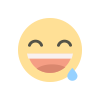
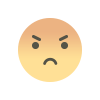
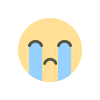
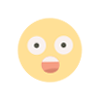


![Single Mode Fiber Optic Patch Cords Market Size, Share & Trends | Report [2032]](https://crunchbasic.com/assets/img/bg_slider.png)


